Dilpreet Kaur
2026-01-06
7 min read
11 Reliable SEO Services that Drive Scalable Business Growth
Growing a business online requires more than just having a website and hoping people will find it.
Read More
This is where Google Tag Manager (GTM) comes in. GTM simplifies the process of tracking key actions. This can be lead form submissions and button clicks. It will allow you to gain deeper insights and optimize your campaigns. This step will help in improving Google Ads remarketing and PPC management services.
Google Tag Manager is a no-cost tool that enables the management and deployment of marketing tags (snippets of code). This can be included on your website without any code modifications necessary. This is especially beneficial for marketers needing direct backend access to monitor user behavior. You do not have to possess developer skills to include or modify Google Ads tags, track conversions, and establish unique events using GTM.
It is crucial to monitor lead form submissions and button clicks. This could help you gain insight into how users engage with your website. These behaviors frequently signal increased interest or purpose. This makes them key performance indicators (KPIs) in any Google Ads management campaign. By monitoring these behaviors, you are able to:
1. Identify the ads and keywords leading to important interactions.
2. Recognize and fix any points where users disengage in the user experience.
Utilize insights from data to fine-tune your 3. Google Ads remarketing strategies and PPC management services.
4. Allocate your ROI budget more effectively by concentrating on effective strategies.
Lead forms are one of the most critical elements of a website. They directly contribute to lead generation. You can easily track submitted forms by users just with GTM. It could offer insightful information for your search engine AdWords operations. Follow these points to set it up:
This could include variables such as name, email, phone number, etc., to capture the values of form fields. To do this:
You can send form submission data to Google Ads management for the purpose of conversion tracking. To create a Google Ads conversion tag, it needs to follow these steps:
This process lets you directly link form submissions to your Google Ads management campaigns. It could enable more accurate measurement of campaign performance and conversion rates.
Recommended Read: What is Google Ads? How the Google Ads Auction Works
Button clicks are another important action that can signal user intent. Utilizing tracking click trigger buttons like “Buy Now” or “Contact Us” can be very helpful in understanding user behavior and engagement. This could optimize your Google Ads management strategies. So, let’s check how to do this setup:
Implementing this setup will allow you to track which buttons users click and how often. It gives you insights into what actions are driving conversions and engagement.
After configuring GTM to monitor lead forms and button clicks, the true potential is demonstrated by how you utilize this information. One highly effective method is Google Ads Remarketing. Remarketing enables you to focus on individuals who have engaged with your site in the past. It displays personalized advertisements to prompt their return and finish a specific task.
You can create highly targeted campaigns by incorporating GTM data into your Google Ads remarketing efforts. This campaign will resonate with users and improve both click-through and conversion rates.
Also Read: The Ultimate Guide to PPC Marketing
To sum up, Google Tag Manager is a formidable resource within the arsenal of digital marketing tools. This is especially true when monitoring lead form submissions and button interactions within Google Ads. By setting up GTM to track these interactions, you gain valuable insights to enhance your Google Ads remarketing efforts. GTM plays a crucial role in improving your overall PPC management services. With the right data at your fingertips, you can optimize your campaigns, boost conversions, and, ultimately, drive better results for your business. Whether you’re an expert marketer or just getting started, GTM is an essential tool for maximizing the effectiveness of your Google Ads management campaigns.
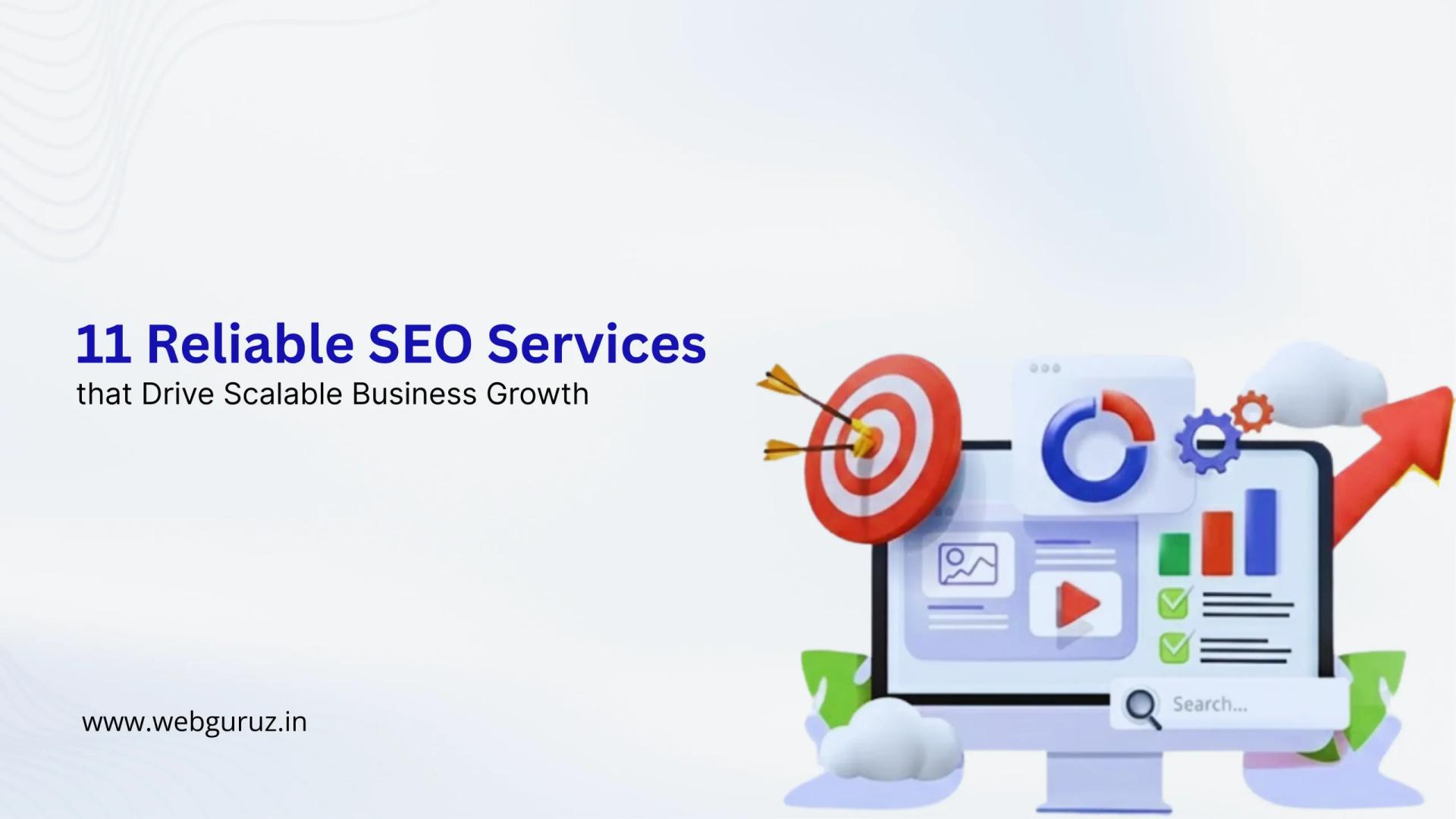
Dilpreet Kaur
2026-01-06
7 min read
Growing a business online requires more than just having a website and hoping people will find it.
Read More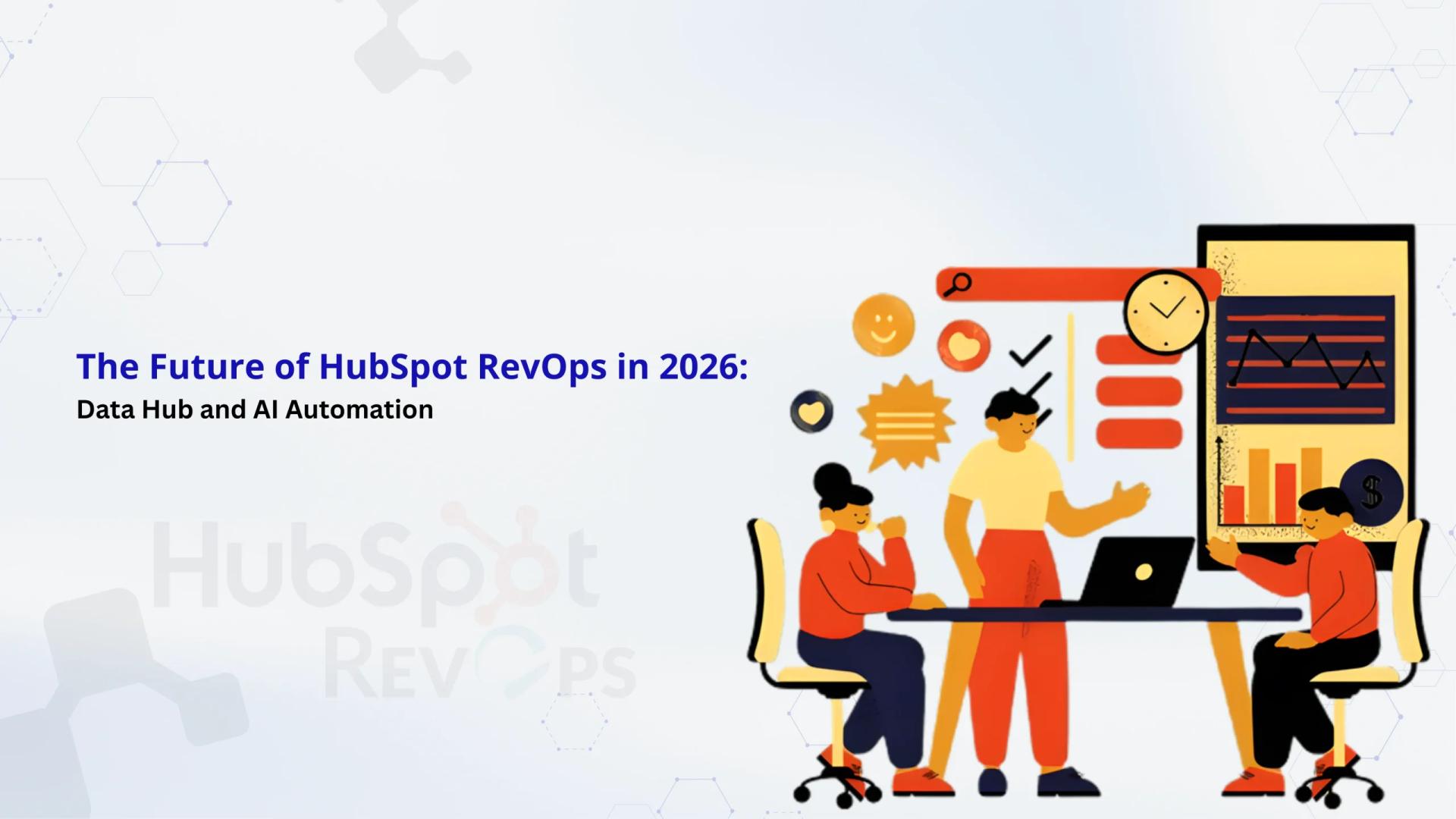
Dilpreet Kaur
2026-01-02
7 min read
Revenue Operations, or RevOps, has become the backbone of how successful businesses operate today.
Read More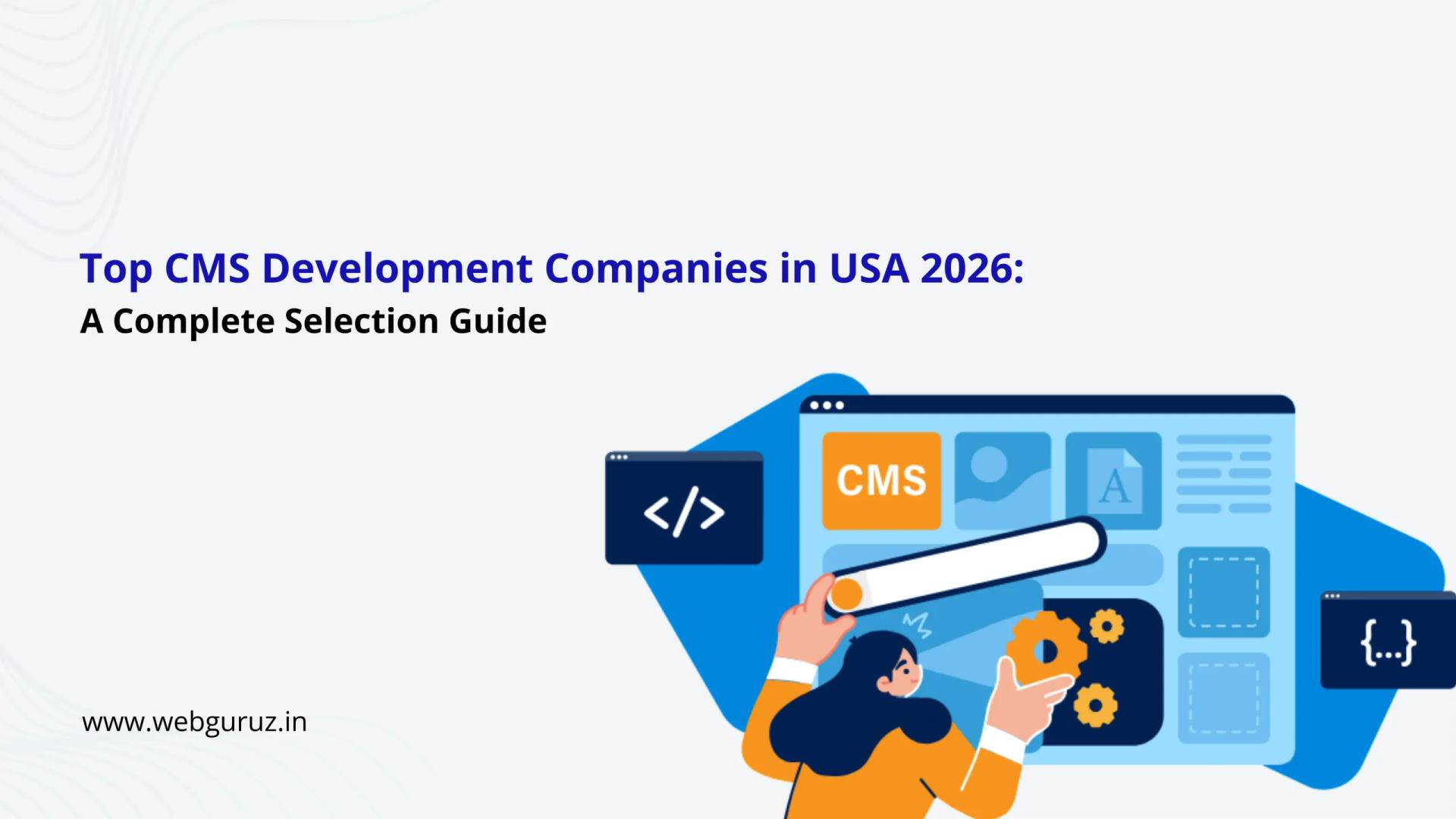
Dilpreet Kaur
2026-01-02
7 min read
Finding the right partner for your website isn’t like ordering pizza.
Read More